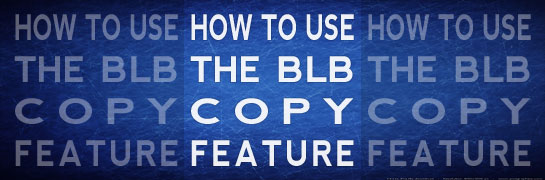
Follow these steps to take advantage of this tool.
1. First, you must tell your internet browser to allow the Copy Feature tool to work. If you have not already done this, click here.
2. When you perform a word/phrase search you will notice a checkbox  next to each verse result. Click these checkboxes to select which verses you wish to copy.
next to each verse result. Click these checkboxes to select which verses you wish to copy.
Helpful Tip! Double-click one of the checkboxes to select all of the boxes. Double-click again to de-select all of the boxes.

3. Click  to choose various options for how you want the verses to be copied and later displayed. For example, with the options selected (see image below) the first result would look like this in the end:
to choose various options for how you want the verses to be copied and later displayed. For example, with the options selected (see image below) the first result would look like this in the end:
1Cr 13:2 ESV – And if I have prophetic powers, and understand all mysteries and all knowledge, and if I have all faith, so as to remove mountains, but have not love, I am nothing.

4. Once you have checked all of the boxes next to the verses you wish to copy and have set the copy options, click the  button (next to “Copy Options”) to copy the verses to the clipboard.
button (next to “Copy Options”) to copy the verses to the clipboard.

What is the “Clipboard”? This is a temporary storage tool used by Mac and Windows. Whenever something is “copied” it is placed on the clipboard. Only one item (a string of text, picture, etc) can be on the clipboard at any one time. To get what is currently on the clipboard users must use the “paste” feature of their program or the standard keyboard shortcuts below.
5. Once you have clicked the copy button, you can open your word-processor document or email program and “paste” the verses in. The exact directions for doing this will vary slightly from program to program, but you may consider using the following standard keyboard shortcuts:
Windows Users: CTRL+V
Mac/Apple Users: Command+V
Would you like to know what else you can do at Blue Letter Bible? Visit our Help Tutorials.